t
a
r
t
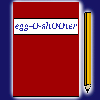
Diary
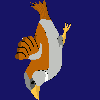
Download
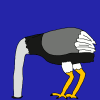
Insight
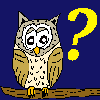
Questions?

Food
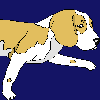
Links
m
p
r
i
n
t
|
S t a r t |
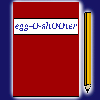 Diary |
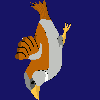 Download |
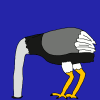 Insight |
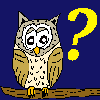 Questions? |
 Food |
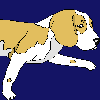 Links |
I m p r i n t |
|
|
|||||||
|
At this column you can learn to create your own egg-O-shOOter. |
| <<< Parameters Objects >>> |
|---|
|
Objects appeared at the egg-O-shOOter to decorate the underwater scene. Primarily objects were some stones and shells. When creating the shell, pearls came to my mind. The shell should open and the pearl should not reside in the opened shell - that would have been a too easy target for you. So the objects started moving and became more and more complex. The following lines are about the objects and their sometimes tricky usage. You can entrap yourself in 'if-then-scenarios' and the wrong usage of one single variable may lead to an unexpected life of their own. Read the following section carefully before you start to alter the object sections of the file 'themes.txt'. Learn how to use objects and recognize the possibilities of programming egg-O-shOOter. Let's start! ObjectSpeedInfluence= By setting this variable to 1 (standard), all objects get faster if a speed plus egg is hit or the according bonus / malus is assigned. The value 0 turns the speed influence OFF. ObjectNumber= The here given number identifies the object and must be unique for this level. You can use the ObjectNumber to address this object at the variables of other objects. The number has to be in the range of 0 to 199. So you can define up to 200 objects by now. ObjectFront= Sets the layer of the object. 0=Background, behind all bunnies, eggs, birds and so on. 1=In front of all bunnies, eggs and birds, but behind the frames of the playground (standard). 2=Foreground The objects of the same layer are painted in the sequence of the listing. The objects being listed first in the file 'themes.txt' are painted first and are overlapped by later painted objects (of the same layer). The earlier painted objects appear therewith behind later painted objects. ObjectStartActive= If set to 1, the object is active at game start. The standard is 0 (=inactive). Not all objects appear at the scene when the game starts. Some are activated as soon as you hit another object or as soon as a defined number of seconds has passed. The pearl appears e.g. after the closed shell was hit. ObjectTexture= Textures are images which can be assigned to an object. Use here the number of the according image files 'object001.bmp' - 'object100.bmp', thus 1-100. You also can create animated objects. Like 'animated Gifs' you can define a sequence of images which is altered depending on the given time. Create a comma separated list of image numbers with a time specification (in milliseconds) separated by a slash. 'ObjectTexture=2/100,68/100' (=floating water coming out of the spigot) displays for 100 milliseconds (=0.1Sekunden) 'object002.bmp' and for further 100 milliseconds the image 'object068.bmp'. At the end of the list the displaying starts at the beginning. If there is no time given, the list stops and the last active image remains active. You can use up to 20 different images. If you just want one image displayed (no animation), you just have to type the according number here e. g. ObjectTexture=5 (batch of dishes). ObjectF= ObjectD= Branching. Objects can activate or deactivate other objects. ObjectF is a comma separated list of objects being activated, ObjectD the comma separated list of objects being deactivated. Up to 20 objects can be listed at the two variables. The objects are notated by the number given by the variable ObjectNumber (see above). The activation or deactivation occurs at several 'events'. Those events are 'H' (=Hit), 'R' (=Range) and 'T' (Time). The character (or the combination of the characters) has to be noted in front of the objectnumber. ObjectF=T9, R2, HR5 ObjectD=HTR7, H4 The example given above turns object 5 ON and the objects 4 and 7 OFF after this object has been hit. If the object leaves the defined range, object 2 and 5 are turned ON and object 7 is turned OFF. If the given time has expired, object 9 is activated and object 7 is deactivated. If the list of ObjectD contains two object numbers separated by a slash, the object at the left of the slash is not deactivated, but the values of this object are replaced by the values of the object at the right of the slash. An example is the flying dinosaur coming out of the cooked egg at level 1. ObjectF=H11, H10/12,... If you hit the egg (Object No. 10), the egg takes the values of Object No. 12 and becomes the flying dinosaur. ObjectSecMin= ObjectSecMax= Sets the time in seconds until the time event for this object occurs. A value between min and max is 'diced'. Minimum value is 1, maximum 100, standard is -1 (=no time event will occur). ObjectConnect= You can connect one object to another. An example is the 4 men rowboat of the underwater theme. This boat consists of 6 parts (4 seats + bow + stern). Just one part (seat number 1) sets the speed and position of the whole construct. Is an object connected to another, all coordinates are relative to the connected object. It is possible to connect an object to an connected object and so on. The paddle of seat number 3 is connected to seat number 3 who is connected to seat number 1. Up to 20 comma separated objects can be typed here. The connexion is set to the first ACTIVE object of the list. ObjectKoordPre= Objects can take the values of other objects when they appear. An example is the lid at level 1. After the lid was hit, the flying lid is activated. The flying lid can take the coordinates of the lid at the pot (if the water is not boiling yet) or of the jumping lid (if the water is already boiling). The coordinates of the first ACTIVE object given here are taken. The characters in front have a special meaning: a - The absolute X- and Y- coordinates are taken and the angle of rotation is set to 0. b - The following object is only activated, if the here given object is active. NO coordinates are taken. c - The following object is only activated, if the here given object is NOT active. d - The here given object is deactivated as soon as the coordinates have been taken. e - Coordinates are only taken, if the here given object is active, elsewise the coordinates are newly initialised. f - Like c, but it is not proofed if the object will be deactivated during the event. g - The coordinates are only taken if the parent object triggered the event. ObjectHitDirection= If this value is set to 1, the object always moves away from the hit point. If the value is set to 0 (standard) the object moves to a random direction after being hit. ObjectXMin= ObjectXMax= ObjectYMin= ObjectYMax= X- and Y- range of the object while being activated. Minimum value is -1000, maximum +1000, standard is 0. ObjectDMin= ObjectDMax= Sets the diameter of the object. Minimum value is 0, maximum 1000, standard is 0. ObjectAMin= ObjectAMax= Sets the angle of rotation. Minimum value is -360, maximum +360, standard is 0. ObjectVXMin= ObjectVXMax= ObjectVYMin= ObjectVYMax= Sets the speed of the object. Negative values affect moving to the left (bottom), positive values to the right (top). If no sign is given, the direction is 'diced' (bidirectional). Minimum value is -1000, maximum +1000, standard is 0. ObjectVRotMin= ObjectVRotMax= Sets the rotating speed. Positive values affect rotation clockwise, negative values anticlockwise. If no sign is given, a direction is 'diced'. ObjectRotAxis= Ratation axis of the object: 1-Rotation around X-Axis. 2-Rotation around Y-Axis. 3-Rotation around Z-Axis (standard). Rotations of 2 dimensional objects (such objects are used at egg-O-shOOter) around X- or Y- axis look a bit odd. Looking at the edge you just can see a thin line. Rotation around x- axis is e. g. used for wing beat of the flying dinosaur. ObjectVGrowMin= ObjectVGrowMax= Sets the growing speed of the objects. Positive values means growing of the objects, negative values means shrinking. Without a given sign the behavior is 'diced' (bidirectional). Minimum value is -1000, maximum +1000, standard is 0. ObjectGravMin= ObjectGravMax= Positive values accelerate the objects downwards, negative values upwards. If no sign is given, a direction is 'diced' (bidirectional). Minimum value is -100, maximum +100, standard is 0. ObjectMoveXMin= ObjectMoveYMax= ObjectMoveXMin= ObjectMoveYMax= The 4 coordinates define a rectangle in the egg-O-shOOter coordinates, marking the borders of the object movement. If the object leaves (or reaches) the rectangle, the range event is triggered. Minimum value is -1000, maximum +1000, standard is -300 (min) and +300 (Max). ObjectMoveAMin= ObjectMoveAMax= Sets the borders for the object rotation. The range event is triggered if the object leaves or reaches the border. Minimum value is -360, maximum +360, standard is -30 (Min) and +30 (Max). ObjectMoveRMin= ObjectMoveRMax= Sets the growing borders of the object. The range event is triggered if the object leaves or reaches the border. Minimum value is 0, maximum 1000, standard is 0 (Min) and +1000(Max). ObjectMoveType= Sets the behavior while moving out of or inside the given borders: 1=Stop if reaching (guided). 2=Stop if reaching (not guided). 3=Jumping in the area (bumps at the borders, standard). 4=Picture change while leaving. Range event is triggered. 5=Stop if outside. 6=Picture change when reaching. Range event is triggered (guided). 7=Like 6 but not guided. 8=Jumps to the opposite side if outside. 9=Bounces from area. A 'vorbidden area' can be defined. 10=Like 9, but the object jumps at the playground. 11=Range event is triggered, if inside (not guided). Object jumps inside the playground. 12=Object moves to the crossline. 13=Like 11, but object stops without triggering the range event. Guided means that the vertical speed is inverted, if the object is already inside the horizontal range but still moving outside the vertical range. The object moves to the defined target area. ObjectType= Defines the object behavior if being hit: 1-Massive (standard) 2-Penetrable (Hit detection is active) 3-Splitting 4-Splitting, even if deactivated without being hit ObjectBenefitMin= ObjectBenefitMax= See chapter bonuses / maluses. ObjectMirror= 0-Object is NOT mirrored (standard) 1-Object is mirrored (horizontal). ObjectMovePointing= If set to 1, the object always points into the direction of movement. If set to 0 (standard) move pointing is deactivated. ObjectRotAxis has to be set to 3 and ObjectVRot is ignored! ObjectHitSound= Name of the sound file to play (without ending .wav) if object is hit. Leave the line behind the equal empty to play no sound (standard). ObjectAppearSound= Name of the sound file to play (without ending .wav) if object is is activated. Leave the line behind the equal empty to play no sound (standard). ObjectHitTextDeutsch= ObjectHitTextEnglish= If the line behind the equal is not blank (=standard), you are not allowed to hit this object. If you do so anyhow, the game ends immediately, you loose your points and the text given here is displayed (e. g. You hit the flying dinosaur!). You can use up to 55 characters. All right? I suggest to read the chapter with the examples to learn more about using objects. |
| <<<Back to parameters flowers Continue with precision shooting>>> |